[Click a Play button]
00:00 / 00:00
[Click a Play button]
00:00 / 00:00
The ARJipelago web site now uses a new HTML5-based audio player, ARJaudio, replacing the Flash-based Dewplayer that has served our site well for many years. Because recent versions of web browsers have begun to disable or remove Flash support, ARJaudio provides audio playback for the site without using Flash.
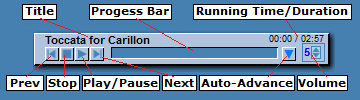
Playback is controlled using the ARJaudio console located at the top of the page next to our on-page menubar. You can hover the mouse over each of the controls on the console to see a pop-up tiptext describing what that control does. If you hover over the gray "faceplate" area of the console, a pop-up text will describe all the controls. (Try it on the ARJaudio console at the top of the page next to the menubar.)
The new player also supports playlists, adding a new dimension of convenience to our audio pages. Playlists have been implemented throughout the ARJ Music Catalog portion of the site. You can try out the ARJaudio playlist feature in action right here, using this demo playlist.
Demo Playlist
Sussex Carol
Elegy
Toccata for Carillon
Click one of the orange play buttons to begin playback. Prev and Next buttons in the player will move forwards and backwards through the playlist. You can also skip to Prev and Next selections while the player is stopped or paused.
The Auto-Advance button turns on auto-advance mode. When you play to the end of a selection, auto-advance continues automatically to the next selection on the list, stopping at the bottom of the playlist (unless you Stop the playback or turn off the Auto-Advance button first).
As yet, the chorus practice pages do not have playlists, but you can still play the audio examples one at a time as before. Over time, we hope to develop playlist capability for the practice pages as well, but to do so the pages will need to be fundamentally redesigned. For now they retain the same functionality as they previously had, offering one-at-a-time playback. On these pages, the Prev, Next, and Auto-Advance buttons are omitted from the console because there is no playlist.
Controls on the ARJaudio player console work like this:
|
Prev: Clicking Prev while the player is stopped will skip to the previous selection on the playlist. If a selection is playing or paused, clicking once returns to the beginning of the current selection, then clicking again (within the first two seconds of running time) skips to the previous selection. |
|
Stop: Clicking the Stop button will stop the playback. Then if you click Play again, the selection will start over from the beginning. |
|
Play / Pause: Clicking the Play button plays the current selection (if one has been selected; its title should appear in the player above the controls). While the selection is playing, the Play button changes to a Pause button. Clicking Pause will pause the playback and allow you to resume at the same point when you click Play again. |
|
Next: Clicking Next will skip to the next selection on the playlist. |
|
|
|
Auto-Advance: Click once to turn on the Auto-Advance feature. (The button will turn light blue and appear to be "pressed in.") Click again to turn it off. While Auto-Advance is on, playback automatically advances from the end of each selection on the playlist to the beginning of the next. Play stops at the end of the list. For example, you could turn on the Auto-Advance button and click the first selection's Play button on the playlist. Then you'll be able to listen to the entire playlist with no further action needed. |
|
Volume control: The number shows the current volume level (0 to 10; default 5). Click the up and down "spinner arrows" to adjust the volume. |